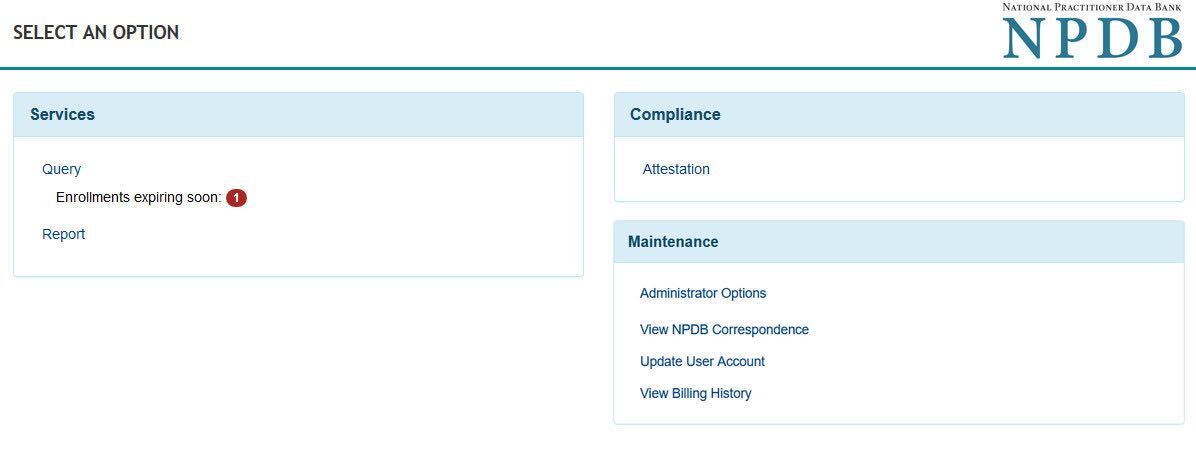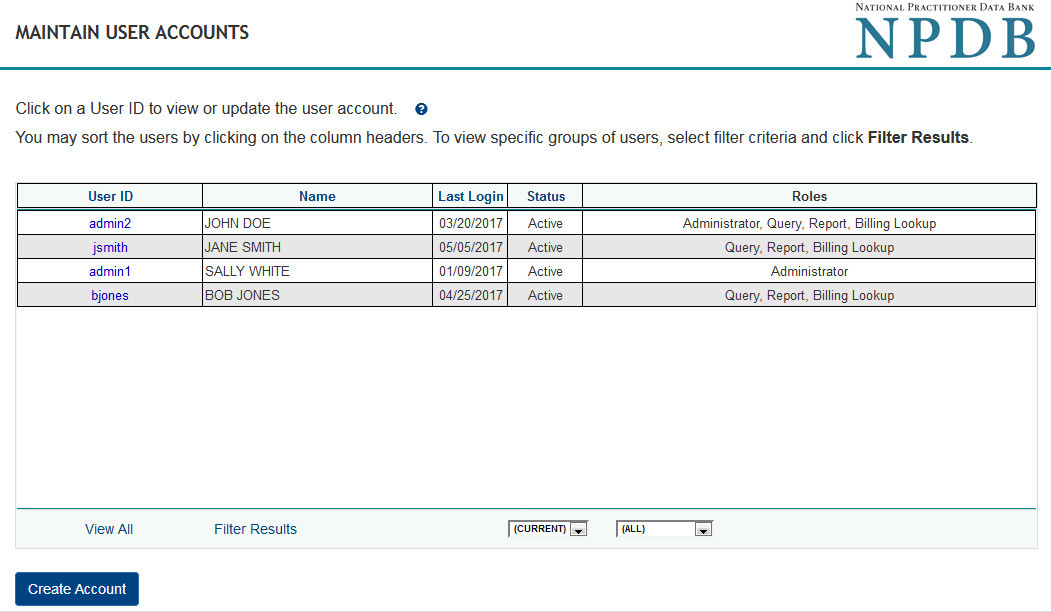How to Maintain User Accounts and Passwords
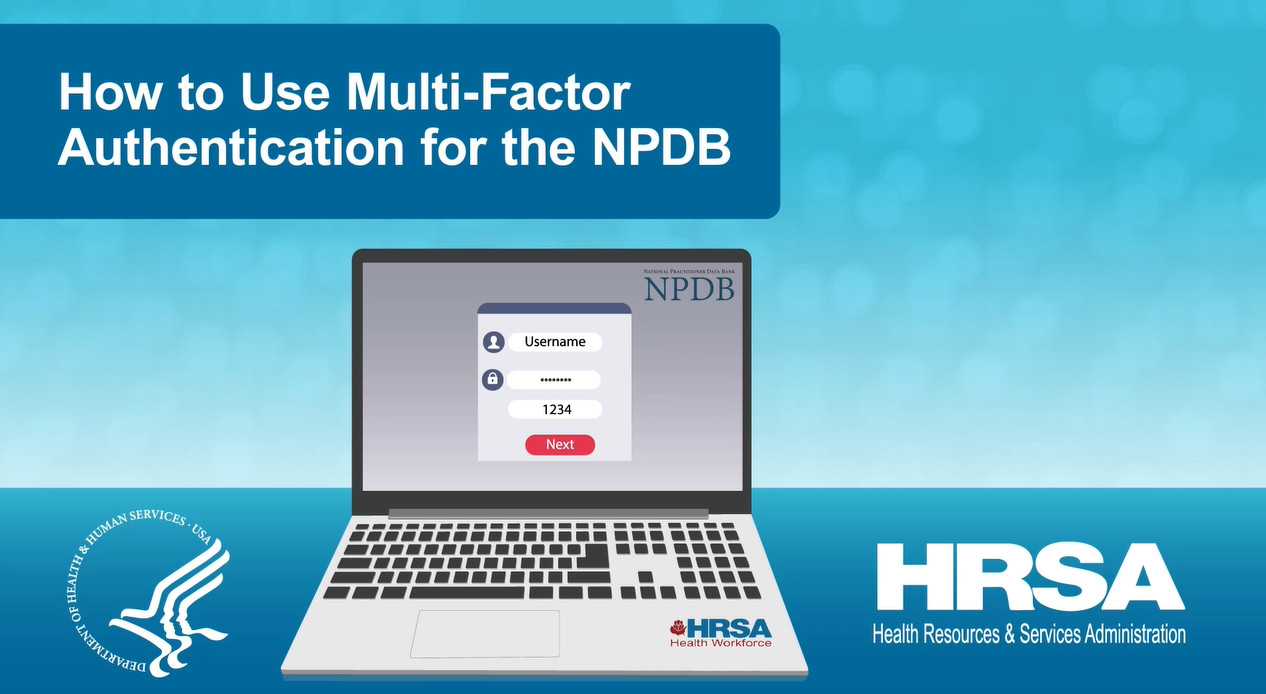
How to Use Multi-Factor Authentication for the NPDB
This video provides an overview of and instructions on how to use MFA to sign in to your NPDB user account.
Watch the Video (3:10)Every registered organization must identify at least one Data Bank administrator to create and manage user accounts. NPDB users can reset their password or recover their user ID or Data Bank Identification Number (DBID) using NPDB Account Help. Data Bank administrators can also reset the password and recover the user ID of any user on their account.
If you have enabled multi-factor authentication, or MFA, for your NPDB account you will no longer be able to use Account Help to retrieve your password, user ID, or DBID. The NPDB is moving to a system that requires multi-factor authentication, or MFA, for all user accounts. MFA requires something you know, such as a password, and something you have, like a mobile phone, for authentication. MFA makes it easy to sign in to your NPDB account. When you sign in with MFA, you are signed in to your NPDB user account. There’s no need to enter a DBID or user ID. MFA adds a layer of security to your account, so frequent password changes are not necessary.
Learn More
If your account is enabled to use MFA
Passwords
If you use MFA to sign into your account, you must use the help provided by ID.me. The NPDB does not maintain the credentials or settings for these services.
Credentialing Software (QRXS)
If your organization uses a third party software or in-house software to access the NPDB, see How to Create and Manage a QRXS Password page.
Creating User Accounts (Data Bank Administrators Only)
To create or modify a user account, the Data Bank administrator must follow these steps:
- Sign in to the NPDB and select Continue.
- On the Select an Option page, select Administrator Options.
- On the Administrator Options page, select Maintain User Accounts.
- On the Maintain User Accounts page, select Create Account to create a new user account.
- Complete the online form and then select Submit.
- The new user will receive an email with a link to complete the process.
- Once the new user has completed the online form and paper form:
- Verify the new user's identity
- Approve the account by going to the Maintain User Accounts page, select the user ID, and then select Approve at the bottom of the page
Note: The user registration document should be kept with your organization and does not need to be mailed to the NPDB.
Creating User IDs
User IDs must have these characteristics:
- At least eight characters
- Letters and numbers only, with no symbols
- Both upper case and lower case letters
- Be unique to the individual health care organization user
Modifying and Deleting Users (Data Bank Administrators Only)
- Sign in to the NPDB and select Continue.
- On the Select an Option page, select Administrator Options.
- On the Administrator Options page, select Maintain User Accounts.
- On the Maintain User Accounts page, select the user ID that you would like to update or remove.
- On the User Account Information page, you can do the following:
- Delete the account
- Add or remove user roles/privileges (such as querying, reporting, billing, QRXS, and administrator)
If you have not yet enabled MFA
Retrieving a Password, User ID, or DBID
Reset Your Password with Challenge Questions
- On the NPDB Sign In page, select Need Help.
- On the Account Help page, enter your DBID and user ID. Select Submit.
- Answer the challenge question(s) correctly, then select Submit.
- Enter a new password and confirm the new password. Select Save Password.
- You will receive an email to complete the password reset. Select the link provided in the email to sign in to the NPDB using the new password.
Sign in with a Temporary Password Sent to Your Mobile Phone Number
- On the NPDB Sign In page, select Need Help.
- On the Account Help page, enter your DBID and user ID. Then select Submit.
- You will receive a temporary password via text message. Enter the temporary password to sign in to your account.
Note: Your mobile phone number must be added in advance to your account to receive a temporary password via SMS text message. You may still use the challenge questions to reset your password. If you are unable to reset your password with Account Help, then you must contact your Data Bank administrator to have your password reset.
Recover Your User ID
Note: You will need your password to recover your user ID and DBID.
- On the NPDB Sign In page, select Need Help.
- Select the User ID tab.
- Enter the DBID and the email address for your user account. Select Submit.
- Answer the challenge question correctly and select Submit.
- You will receive an email with a link to sign in to the NPDB. Select the link and sign in to your account with your DBID and password.
- Once signed in, your user ID will display.
Recover Your DBID
Note: You will need your password to recover your user ID and DBID.
- On the NPDB Sign In page, select Need Help.
- Select the DBID tab.
- Enter your user ID, the email address for your user account, and the zip code for your organization.
- Answer the challenge question correctly. Select Submit.
- You will receive an email with a link to sign in to your account. Select the link provided to sign in to the NPDB.
- Sign in with your user ID and password.
- Once signed in, your entity's DBID will be displayed.
Creating User IDs and NPDB Passwords
User IDs must have these characteristics:
- At least eight characters
- Letters and numbers only, with no symbols
- Both upper case and lower case letters
- Be unique to the individual health care organization user
NPDB Passwords
NPDB Passwords must be:
- At least 15 characters
- At least 5 different characters
NPDB Passwords must not be:
- Personal identifiers (such as your user ID, first name, or last name) Personally-connected words or numbers (such as pet names, birthdays, phone numbers, or addresses)
- Continuous sequences of letters or numbers (such as "abcd1234" or "qwerty")
- Repeated characters (such as "aaaa")
- One of your last 24 passwords
Passwords are valid for 55 days, after which you must change your password through either the expired password email notification, or Account Help.
These instructions do not apply for the QRXS password used to transmit data through a vendor or in-house system. Visit How to Create and Manage a QRXS Password if the user account has a QRXS role.
Creating User Accounts (Data Bank Administrators Only)
To create or modify a user account, the Data Bank administrator must follow these steps:
- Sign in to the NPDB and select Continue.
- On the Select an Option page, select Administrator Options.
- On the Administrator Options page, select Maintain User Accounts.
- On the Maintain User Accounts page, select Create Account to create a new user account.
- Complete the online form and then select Submit.
- The new user will receive an email with a link to complete the process.
- Once the new user has completed the online form and paper form:
- Verify the new user's identity
- Approve the account by going to the Maintain User Accounts page, select the user ID, and then select Approve at the bottom of the page
Note: The user registration document should be kept with your organization and does not need to be mailed to the NPDB.
Modifying, Deleting, and Resetting Passwords for Users (Data Bank Administrators Only)
- Sign in to the NPDB and select Continue.
- On the Select an Option page, select Administrator Options.
- On the Administrator Options page, select Maintain User Accounts.
- On the Maintain User Accounts page, select the user ID that you would like to update or remove.
- On the User Account Information page, you can do the following:
- Delete the account
- Reset a user's password
- Add or remove user roles/privileges (such as querying, reporting, billing, QRXS, and administrator)
 An official website of the United States government.
An official website of the United States government.