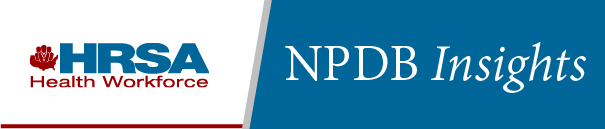NPDB Insights - April 2022
Join Us For the NPDB 101 Webinar on Tuesday, May 3!
Join us Exit Image on Tuesday, May 3 at 2:00 p.m. Eastern time. The NPDB 101 webinar is a high-level overview of the NPDB, providing an excellent introduction or refresher for our users. At the conclusion of the webinar, attendees will be able to
on Tuesday, May 3 at 2:00 p.m. Eastern time. The NPDB 101 webinar is a high-level overview of the NPDB, providing an excellent introduction or refresher for our users. At the conclusion of the webinar, attendees will be able to
- Define the purpose of the NPDB
- Describe and differentiate the types of reports
- Define the role of the NPDB administrator
- Explain when to submit a query
- Identify the NPDB resources available to users
The webinar will include a Q&A session with NPDB staff members. For more details, visit our Events page.

Is It Reportable?
The owner of a medical supply company was found not guilty of violating the False Claims Act in regard to fraudulent Medicare claims, but the U.S. Department of Health and Human Services' Office of Inspector General excluded the company from participating in the Medicare program. Should the exclusion be reported to the NPDB?
Yes. Health care practitioners, providers, or suppliers who are excluded from a federal or state health care program must be reported to the NPDB. Thus, even though the owner of the medical supply company was found not guilty of False Claims Act violations, the OIG must report the company's exclusion from the Medicare program.
Not Sure How To Use Continuous Query? Check Out Our New Video!
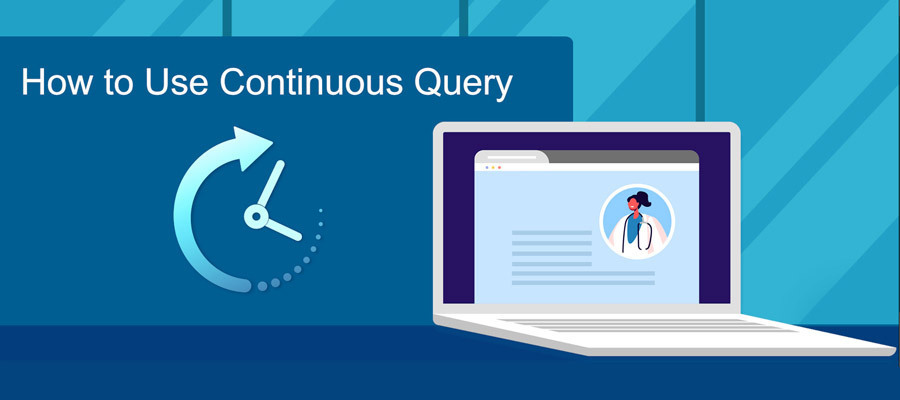
How to Use Continuous Query (video)
Watch the Video (4:25)Continuous Query is a service that keeps you informed about your enrolled practitioners. After enrolling a practitioner in Continuous Query, you initially receive the same response as you would for a One-Time Query and then up to 1 year of continuous monitoring. You will be automatically notified of any newly submitted reports regarding your enrolled practitioners for the duration of their enrollments.
You can set up automatic renewals, update your practitioners' identifying information as needed, and cancel enrollments at any time. Another benefit of using Continuous Query is that you do not need to submit additional One-Time Queries when your enrolled practitioners apply to renew medical staff appointments or modify clinical privileges. A practitioner's enrollment must be cancelled if the practitioner no longer has any affiliation with the entity, as the entity no longer has the right to view that practitioner's record.
You can enroll a practitioner in Continuous Query for less than 1 year and then extend the enrollment to a full year at any time during the applicant's initial enrollment for no additional cost. This could be useful if you are considering granting a practitioner privileges. For example, you could enroll the practitioner for the time required for the initial application process and then, if the privileges are granted, extend the subscription to the full year.
Continuous Query eliminates the need for One-Time Queries. It is approved by accreditation organizations such as URAC, The Joint Commission, the National Committee for Quality Assurance, and CARF. It also meets hospitals' federal querying requirements.
You must first enroll your practitioners in Continuous Query in order to begin receiving notifications about them. To help our users navigate the enrollment process, the NPDB has created a short, step-by-step video. Watch our How to Use Continuous Query video here!
For more resources about Continuous Query, visit our Continuous Query page or our Why Choose Continuous Query? infographic.

Dear NPDB
How do I become the new administrator for my organization?
Although each registered health care organization must have a Data Bank administrator, there are numerous benefits to having multiple administrators on your account. Administrators are responsible for maintaining your organization's NPDB profile and performing several vital functions to uphold your organization's uninterrupted and secure access to the NPDB.
The NPDB recommends assigning multiple administrators to your account in the event one administrator becomes unavailable. Maintaining multiple administrators and reviewing user registrations on a regular basis ensures that your NPDB account is as accurate and up to date as possible. If an administrator leaves your organization without assigning another administrator to take over their responsibilities, you will have to re-complete most of the initial registration steps.
The process for you to become an administrator depends on whether an administrator is still with your organization, and whether you already have an NPDB user account with your organization.
Follow the directions that apply to you.
The current administrator is still with your organization, and you have a user account
- The current administrator may grant administrator privileges by selecting Maintain User Accounts on the Administrator Options page, and then choosing the relevant user account.
- Under Roles on the User Account Request page, select Administrator, then select Save.
The current administrator is still with your organization, but you don't have a user account
- The current administrator must to go the Administrator Options page and select Maintain User Accounts, then select Create Account.
- On the User Account Request page under Roles, select Administrator.
- Complete the User Account Request form and select Continue.
We will send you an email with instructions to complete the user verification process and a link to sign in. The link will expire 5 days after the email sent date. Once the registration document is completed, the current administrator must approve the registration electronically. The current administrator should retain the registration documents.
The current administrator is no longer with your organization, and you have a user account
You will need to complete a new administrator request form and have it signed by your manager or human resources department. Contact the Customer Service Center for assistance and a copy of the form. We will add the administrator role to your existing user account once we receive the completed form.
The current administrator is no longer with your organization, and you do not have a user account
You must re-complete your registration.
Select the following link to request a temporary DBID.
- Read and acknowledge the Rules of Behavior and Subscriber Agreement.
- On the next page, choose your organization's ownership and then select Continue.
- Complete the Eligibility/Statutory Authority questionnaire.
- On the Entity Primary and Additional Functions page, select the category that best describes your organization. When the drop down menu appears, select the primary function(s) that best describe your organization.
- On the Statutory Authority and Requirements page, review and verify your Statutory Authority Requirements by checking the box. If your organization is eligible to query, select the appropriate option.
- Complete the Organization Information page and select Continue.
- On the next page, provide information for the person or department who will be the point of contact for reports and the certifying official. Then select Continue.
- On the Create Your Administrator Account page, select whether or not you will be the certifying official. Create your user ID, password, challenge questions, and select Continue.
- Review your information and confirm that it is true, complete, and correct before selecting Submit to the NPDB.
- On the Print Registration page, select the Registration Document link and print the instructions, Registration Checklist, and Entity Registration.
- Complete the registration forms. You will need to have the Certifying Official and Administrator Registration forms notarized.
- Sign in to your account and upload the registration documents.
Note: We cannot accept the notarized registration PDF by fax or email.
Once we validate your documentation, you will receive an email with a link to access your existing DBID and account, and your temporary DBID will become inactive. The link expires 7 days after the email sent date.
The latest updates and resources are available at https://www.npdb.hrsa.gov.
Previous editions of NPDB Insights are available in our archive.
 An official website of the United States government.
An official website of the United States government.