How do I use multi-factor authentication, or MFA, to sign in to the NPDB?
- Select Sign in with your MFA account on the sign in page.
- Select your MFA service and sign in.
Other Questions You May Find Helpful
- What is multi-factor authentication, or MFA?
- I have more than one NPDB user account. How do I link them so I can sign in to one account with multi-factor authentication, or MFA?
Related Resources
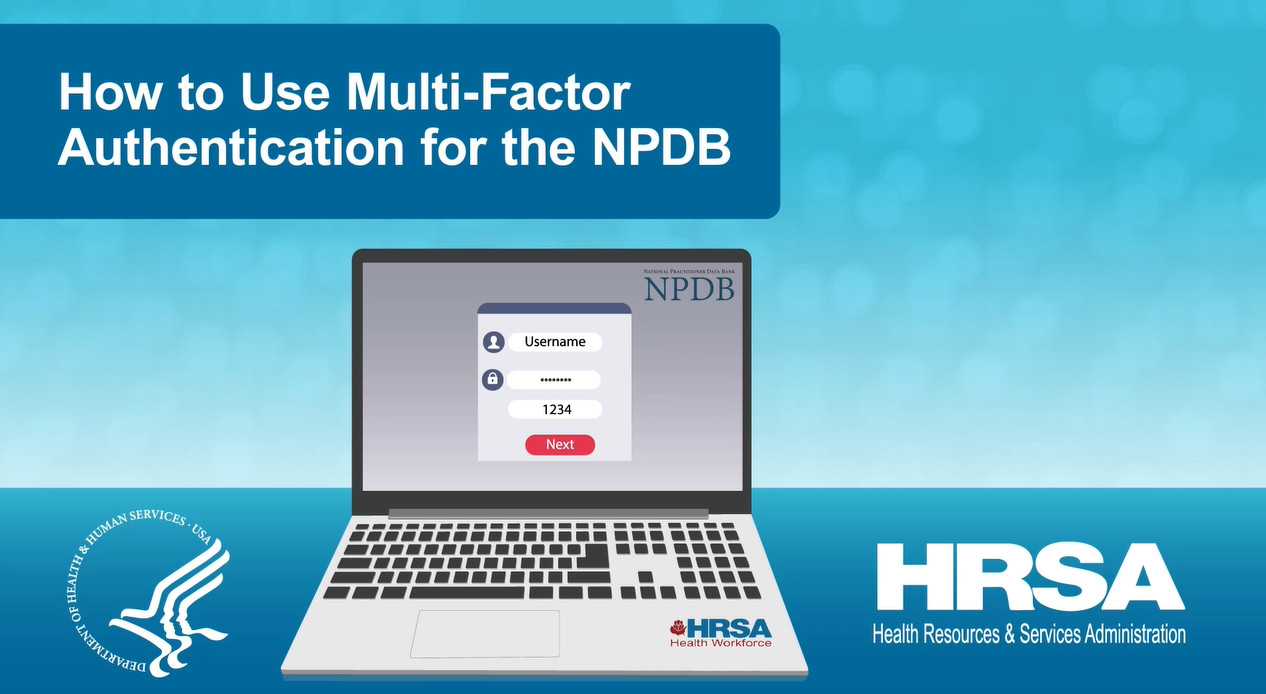
How to Use Multi-Factor Authentication for the NPDB
This video provides an overview of and instructions on how to use MFA to sign in to your NPDB user account.
Watch the Video (3:10) An official website of the United States government.
An official website of the United States government.

