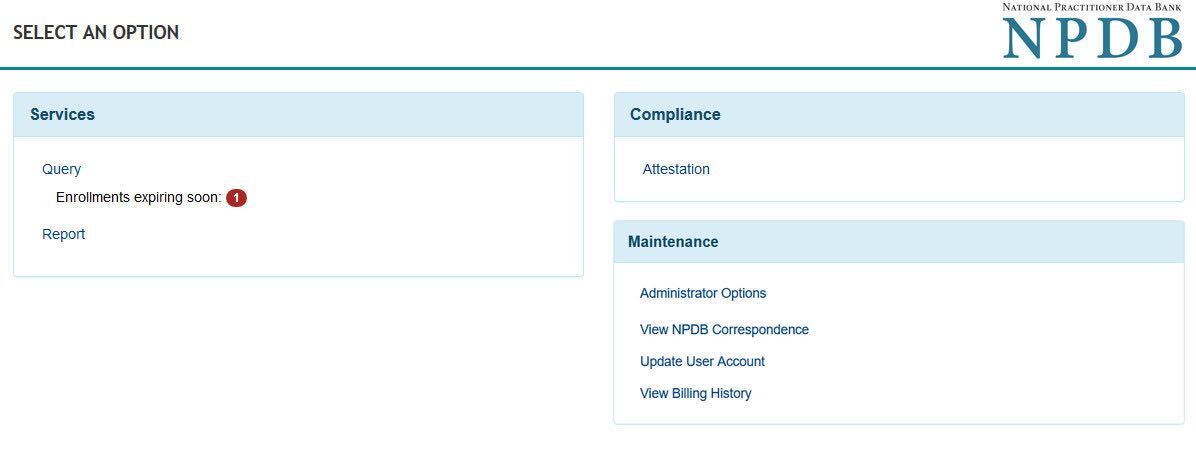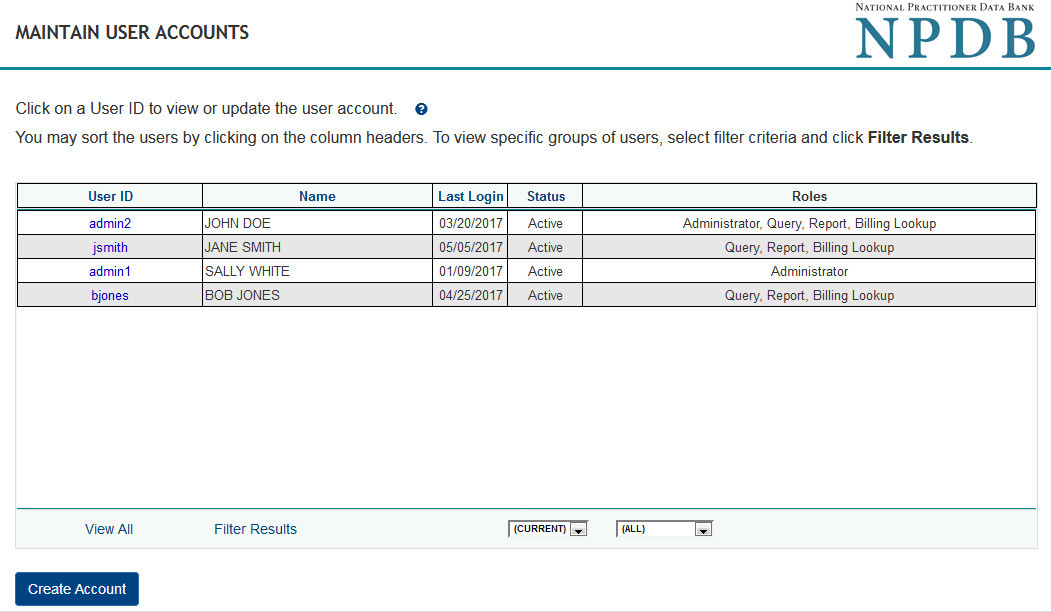How to Manage User IDs and Passwords
Every registered organization must identify at least one Data Bank administrator to create and manage user accounts.
Users must enable multi-factor authentication, or MFA, to access their user account. For more information, visit the Multi-Factor Authentication Help page.
Learn More
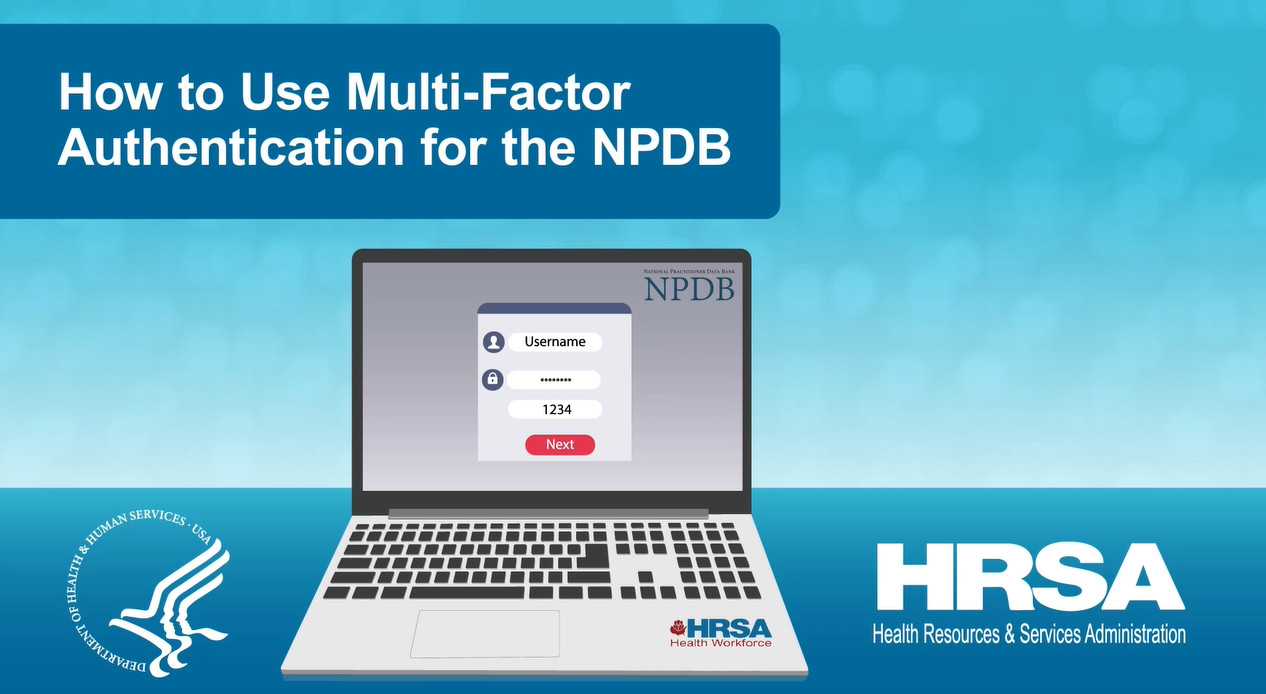
How to Use Multi-Factor Authentication for the NPDB
This video provides an overview of and instructions on how to use MFA to sign in to your NPDB user account.
Watch the Video (3:10)Passwords
You must use the help provided by ID.me Exit Image . The NPDB does not maintain credentials or settings for this service. If you use a PIV card or CAC to sign in to the NPDB, visit How to Log into MFA with PIV or CAC Credentials for help.
. The NPDB does not maintain credentials or settings for this service. If you use a PIV card or CAC to sign in to the NPDB, visit How to Log into MFA with PIV or CAC Credentials for help.
Credentialing Software (QRXS)
If your organization uses a third party software or in-house software to access the NPDB, see How to Create and Manage a QRXS Password page.
Creating User IDs
User IDs must have these characteristics:
- At least eight characters
- Letters and numbers only, with no symbols
- Both upper case and lower case letters
- Unique to the individual health care organization user
Creating User Accounts (Data Bank Administrators Only)
To create or modify a user account, the Data Bank administrator must follow these steps:
- Sign in to the NPDB and select Continue.
- On the Select an Option page, select Administrator Options.
- On the Administrator Options page, select Maintain User Accounts.
- On the Maintain User Accounts page, select Create Account to create a new user account.
- Complete the online form and then select Submit.
- The new user will receive an email with a link to complete the process.
- Once the new user has completed the online form and paper form:
- Verify the new user's identity
- Approve the account by going to the Maintain User Accounts page, selecting the user ID, and then select Approve at the bottom of the page
Note: The user registration document should be kept with your organization and does not need to be mailed to the NPDB.
Modifying and Deleting Users (Data Bank Administrators Only)
Modifying and Deleting Users (Data Bank Administrators Only)
- Sign in to the NPDB and select Continue.
- On the Select an Option page, select Administrator Options.
- On the Administrator Options page, select Maintain User Accounts.
- On the Maintain User Accounts page, select the user ID that you would like to update or remove.
- On the User Account Information page, you can do the following:
- Delete the account
- Add or remove user roles/privileges (such as querying, reporting, billing, QRXS, and administrator)
 An official website of the United States government.
An official website of the United States government.