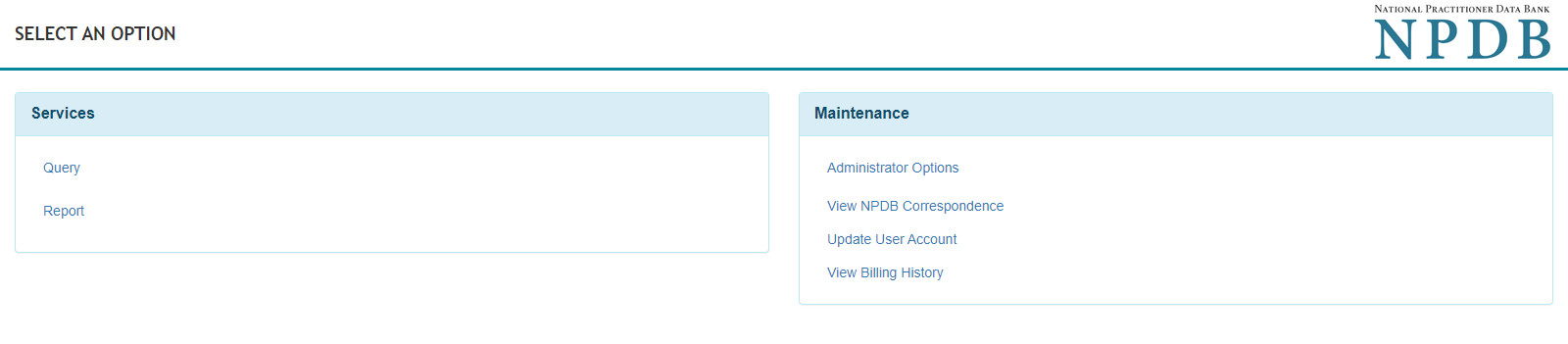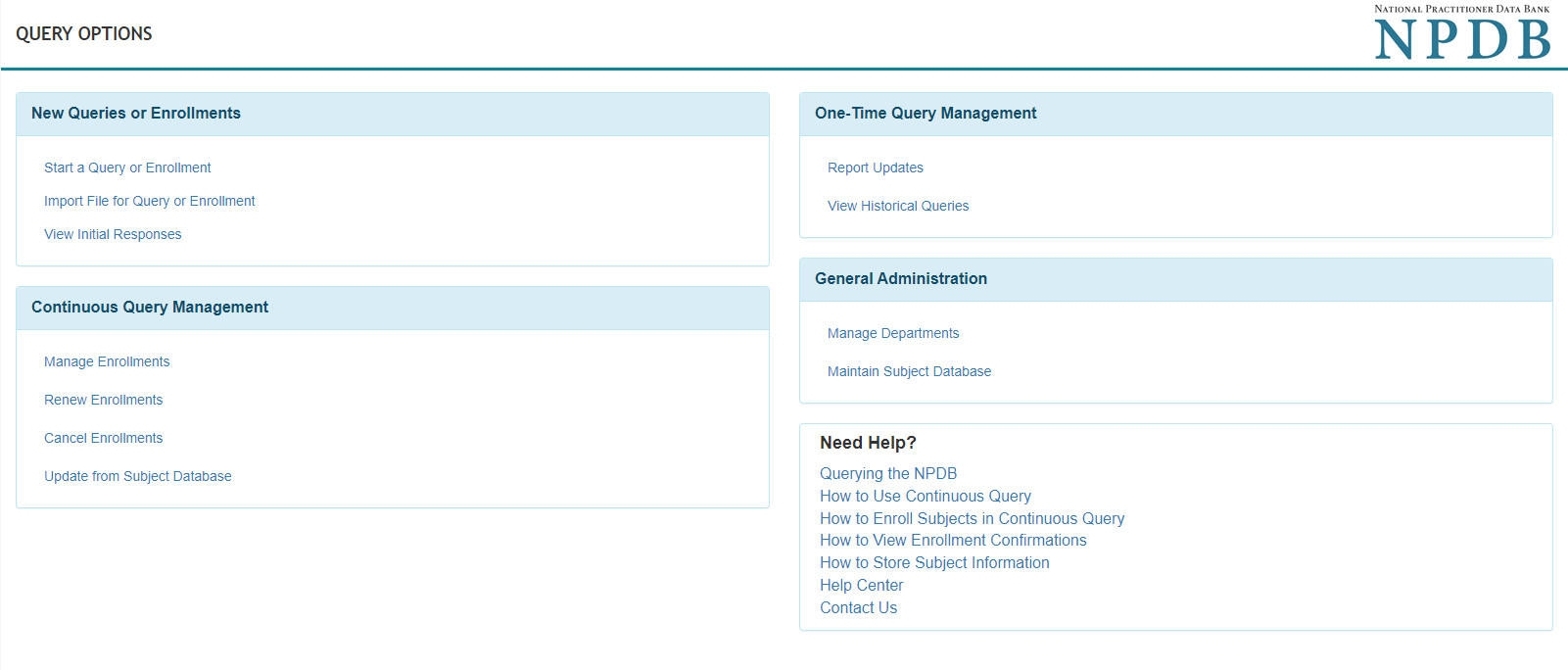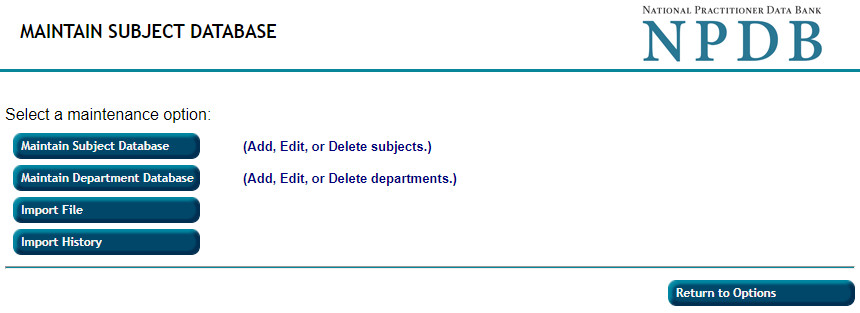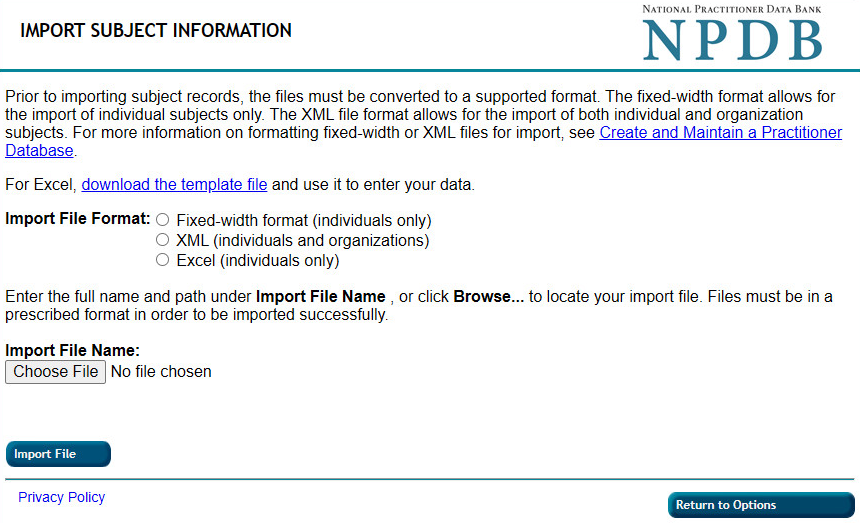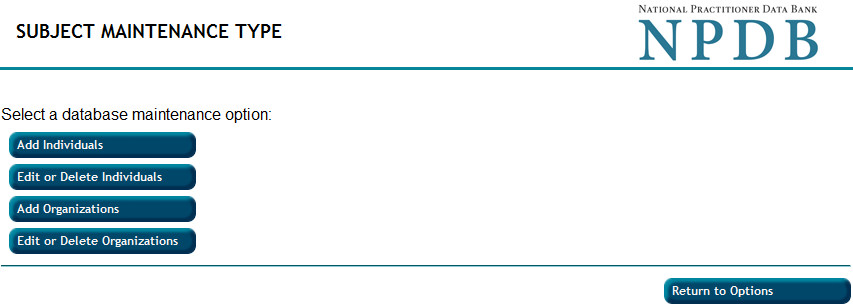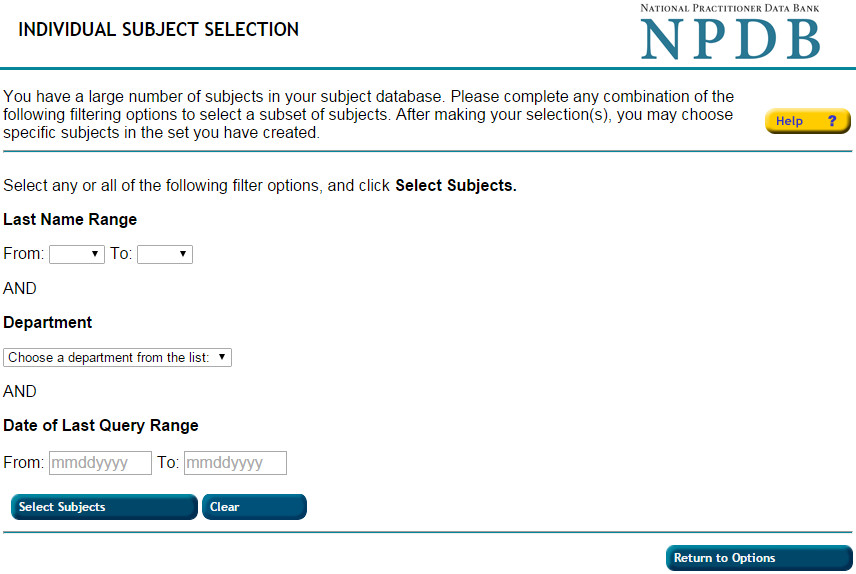How to Create and Maintain a Subject Database
You can store and maintain a database of subject information and use it to populate a query or report form.
You can import a file with practitioner records or add a record with a form. You can also add new records to the subject database when you query or report.
Accepted Import File Formats
- Excel (XLSX): This format is preferred. View specifications on How to Import an Excel File.
- ASCII Fixed-Width File Format Specifications (Sign In Required)
- XML File Format Specifications (Sign In Required)
For XML or ASCII Fixed-Width specifications, go to Software Sign In and enter your Vendor ID or select Create a New Account.
To Create and Maintain a Subject Database
- Sign into the NPDB.
- From the Select an Option page, select Query ,
then select Maintain Subject Database .
Note: To import subject information from your organization's in-house subject database, select Import File. The Import Subject Information page appears. Follow the online instructions. - To create, update, or edit your subject database, select Maintain Subject Database on the Maintain Subject Database page.
- On the Subject Maintenance Type page, you can add, edit or delete practitioner (or organization subject) information. The subject database saves you time by pre-populating profile information required to submit a query.
- Valid practitioner records must include practitioner's last name, first name, sex, date of birth, home or work address, occupation or field of licensure, and either a Social Security Number (SSN), Individual Taxpayer Identification Number (ITIN), or a state license number, state of licensure, and professional school with year of graduation.
Valid organization subjects must include the organization's name, an address, the organization type code and either a Federal Employer Identification Number (FEIN), ITIN, or a valid state license number and state of licensure. - Prior to storing the information, select Validate Without Storing. If all required information is complete, select Ok.
- Select Store to save the information.
- If information is still needed, the record is considered incomplete and is not available for querying. Complete the required fields, and select Validate Without Storing again. Once valid and complete, select Store.
Note: If you have ever submitted a report, your subjects will remain in your subject database indefinitely. If you are a querier only, subjects who are not queried on in over four years will be removed by the system.
Store Practitioner Information by Department
If your entity has created departments, you can include the department code in your subject records. You can search for subjects by department.
Filtering Practitioner Information
If you maintain many practitioners (more than 2,500) in your practitioner database, use the filter option to sort which practitioners you query or report.
- Select Maintain Subject Database on the Maintain Subject Database page.
- Select either Edit or Delete Individual (Organization) Practitioners or Edit or Delete Organization Subjects. If your database contains 1,000 or fewer practitioners, all practitioners appear.
- Select Edit to access the Add/Modify (Individual or Organization) Subject page. Select Delete Selected Subjects to delete a highlighted subject from the database. Select the option box to the right to delete all subjects displayed in the list box (whether highlighted or not).
Note: Use caution when using the delete all function. Once deleted, subjects are permanently removed from your database. - Use the Find Subjects on the Maintain (Individual or Organization) Subjects page as a filtering tool.
- Select filter options on the Individual or Organization Subject Selection page.
Note: You can search for practitioners by First Letter Initial, by Department, or by the Date of Last Query Range. Once you select your filter option, click Select Subjects to view the results and follow the online instructions.
 An official website of the United States government.
An official website of the United States government.