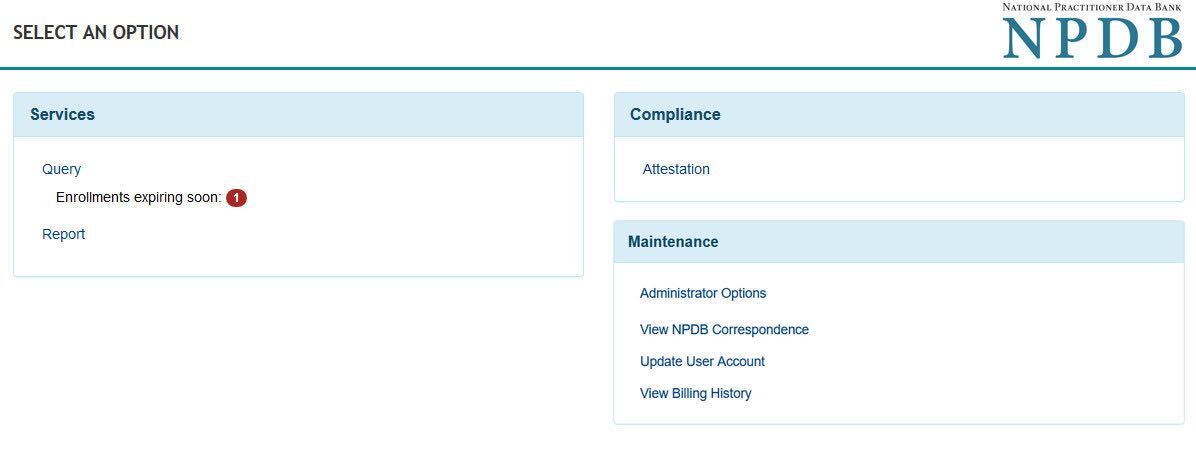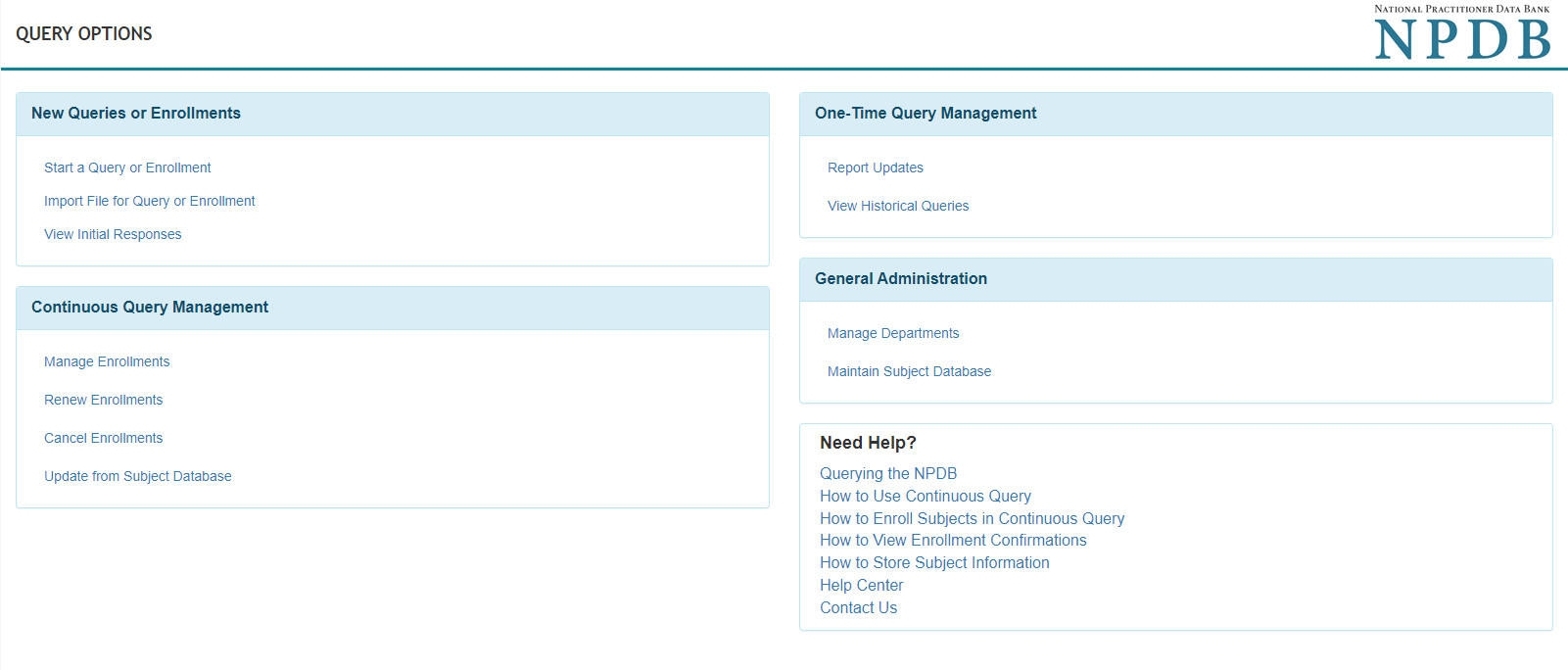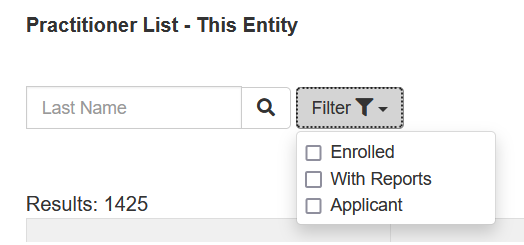How to Store Subjects in Continuous Query
Unlike the Subject Database, which permanently stores practitioner information for querying and reporting, Stored Subjects are temporary records designed to hold practitioner information as you prepare to enroll them in Continuous Query. After successfully enrolling a practitioner, the stored record becomes an active enrollment which you can update at any time. Stored Subjects is used only for enrolling practitioners in Continuous Query and should not be used for permanent storage of practitioner data.
The NPDB will store subjects when an enrollment transaction cannot be processed. This allows you to correct and resubmit the enrollment without reentering the enrollment information.
How to Store Subjects
- Sign in to your NPDB user account.
-
On the Select an Option page, select Query.
-
On the Query Options page, select Start a Query or Enrollment.
- Select Continuous Query Service.
- Select Enroll Single Subject.
- Enter the subject's information and select Store - Do Not Enroll at the bottom of the page.
How to Submit Batch Enrollments
- Once you have successfully stored your subjects, select Start a Query or Enrollment on the Query Options page.
- Select Continuous Query Service.
- Select Enroll Stored Subjects.
- From Step 1, the Subjects Available for Enrollment list, select the stored subject(s) you wish to enroll in Continuous Query.
- In Step 2, press the Select Subjects button.
- Select the "All" radio button in the top left corner of the Subject Selected for Enrollment list.
- In Step 3, check whether the enrolled subjects will be a privileged staff or employee, temporary or locum tenens, or applicants.
- In Step 4, select Enroll.
- On the Select a Payment Method page, select from one of your available payment methods and click Continue.
How to Retrieve and Edit Subjects
- Once you have successfully stored your subject(s), on the Query Options page, select Manage Enrollments.
-
Select the Filter button and deselect the "Enrolled" option. Enter the subject's last name in the search bar and select the magnifying glass to search for the practitioner.
- Select the practitioner's name to view their details and select Edit Practitioner Information to make changes to their stored data.
 An official website of the United States government.
An official website of the United States government.