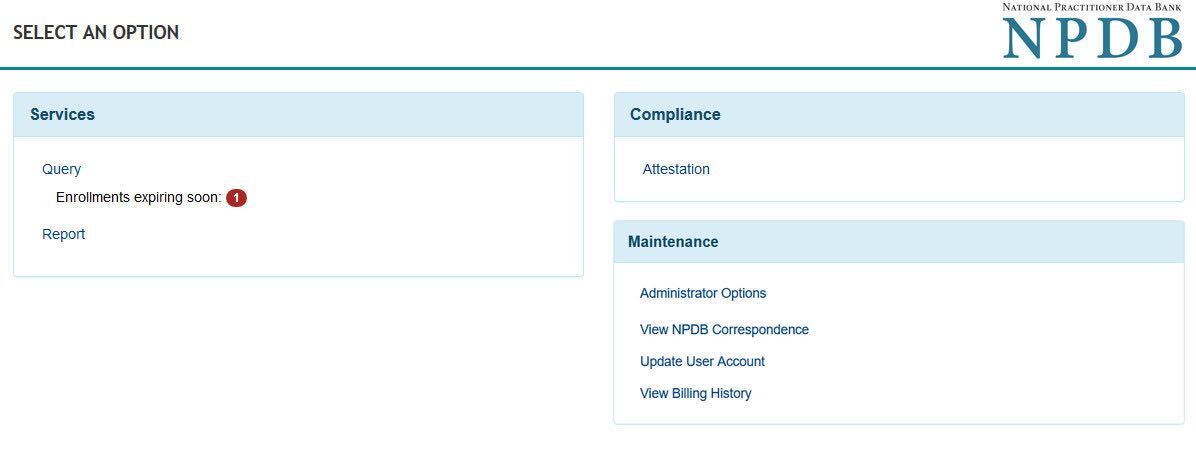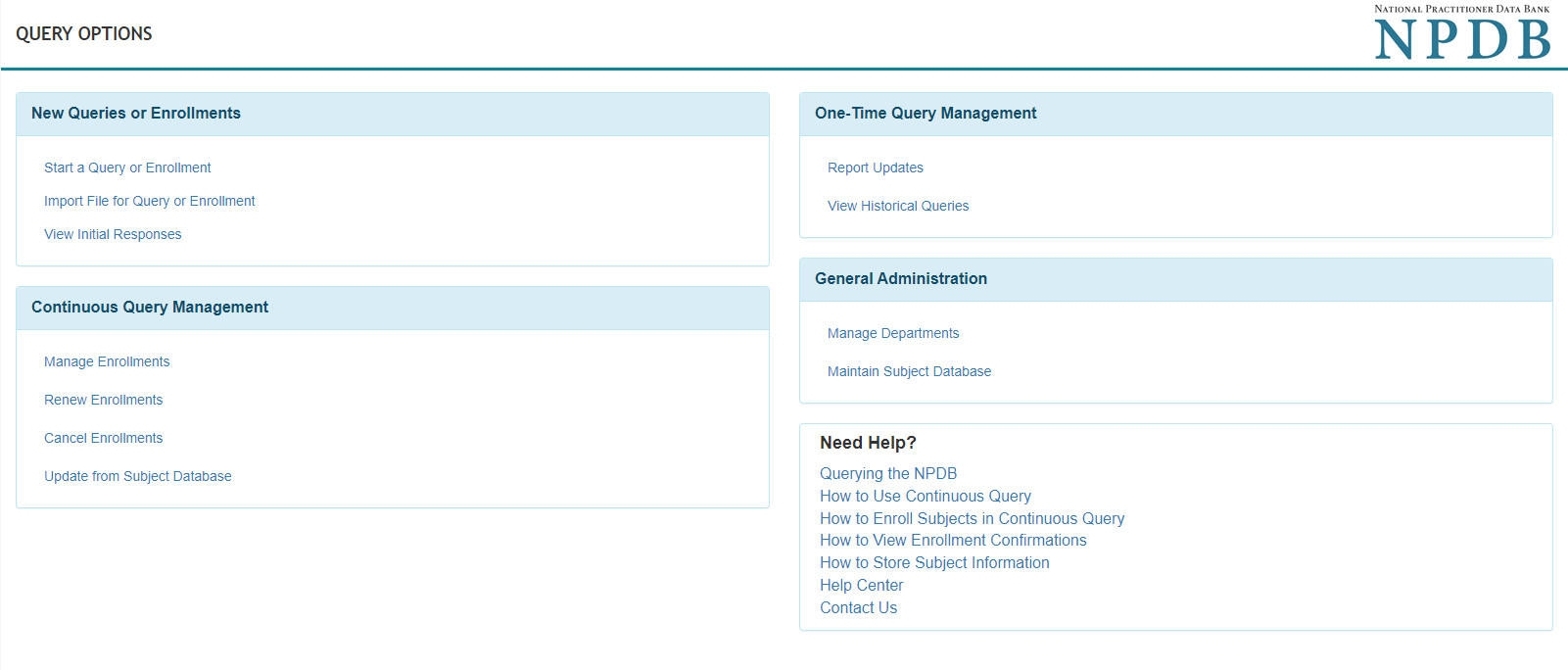How to Manage Continuous Query Enrollments
The Manage Enrollments page allows users to view, edit, and manage practitioner enrollments. The page includes tools for searching, filtering, and downloading results, and offers detailed enrollment information such as identifying data, enrollment status, history, and available actions. Users can edit, cancel or reenroll practitioners from the system depending on the enrollment status.
To Manage Enrollments
- Sign in to the NPDB.
- Select Query on the Select an Option page.
Note: If you are acting as an agent, select the entity you are querying on behalf of. - On the Query Options page, select Manage Enrollments.
- The Practitioner List page will open, displaying a results table with up to 2,500 enrollments.
- Enrollments with "Unviewed Report" appear first.
- If there are no enrollments with an unviewed report, the results are sorted alphabetically by last name.
- You can do the following on the manage enrollments page:
- Search by Last Name: Enter a last name in the text field and select the search icon to find matching enrollments.
- Filter: Use the filter tool to refine enrollments by status. By default, all enrollments are shown.
- Advanced Search: Select Search to display the advanced search form. Enter or select your search criteria, then select Search to display up to 2,500 results.
- Download: Select Download to export your results. Choose the information to include and the file format, then save the file to your device.
- Results List: Select a name in the results list to view the enrollment details.
Enrollment Details
The Enrollment Details page provides a comprehensive view of the practitioner's enrollment including their identifying information, enrollment status, history, and available Continuous Query functions.
Identifying information
- The top section displays primary identifying information.
- A summary of matched reports is included, with links to full reports.
- If no reports are found, a notice is displayed.
- Select More Practitioner Information to view additional identifying information.
Enrollment Status
- This section shows the current status, a link to the latest enrollment confirmation, enrollment dates, and activity.
Enrollment History and Related Enrollments
- A summary table shows activity for the enrollment and links to related enrollments.
- If no history or related enrollments exist, the table is not displayed.
- Related enrollments are those with matching identifying information. Select the practitioner's name to view details.
 An official website of the United States government.
An official website of the United States government.