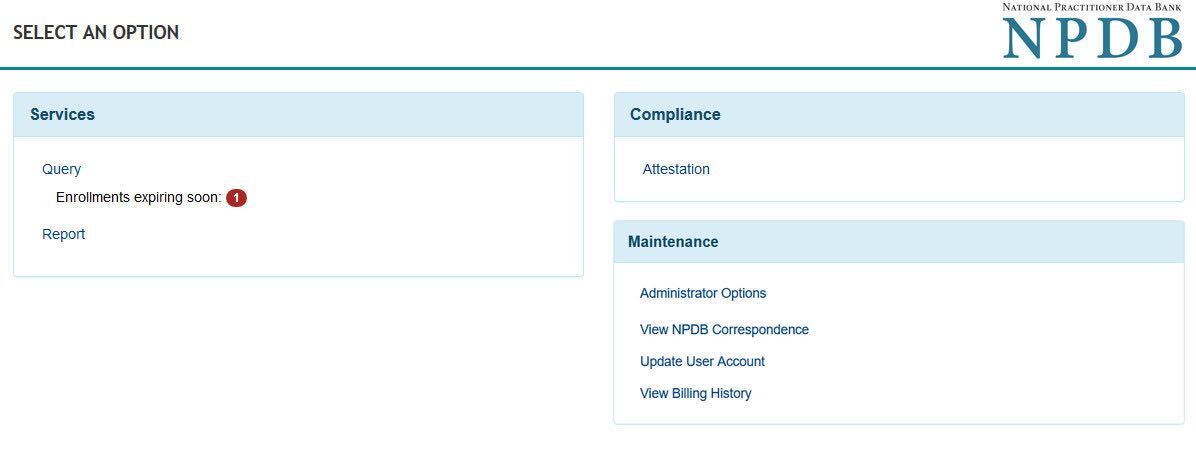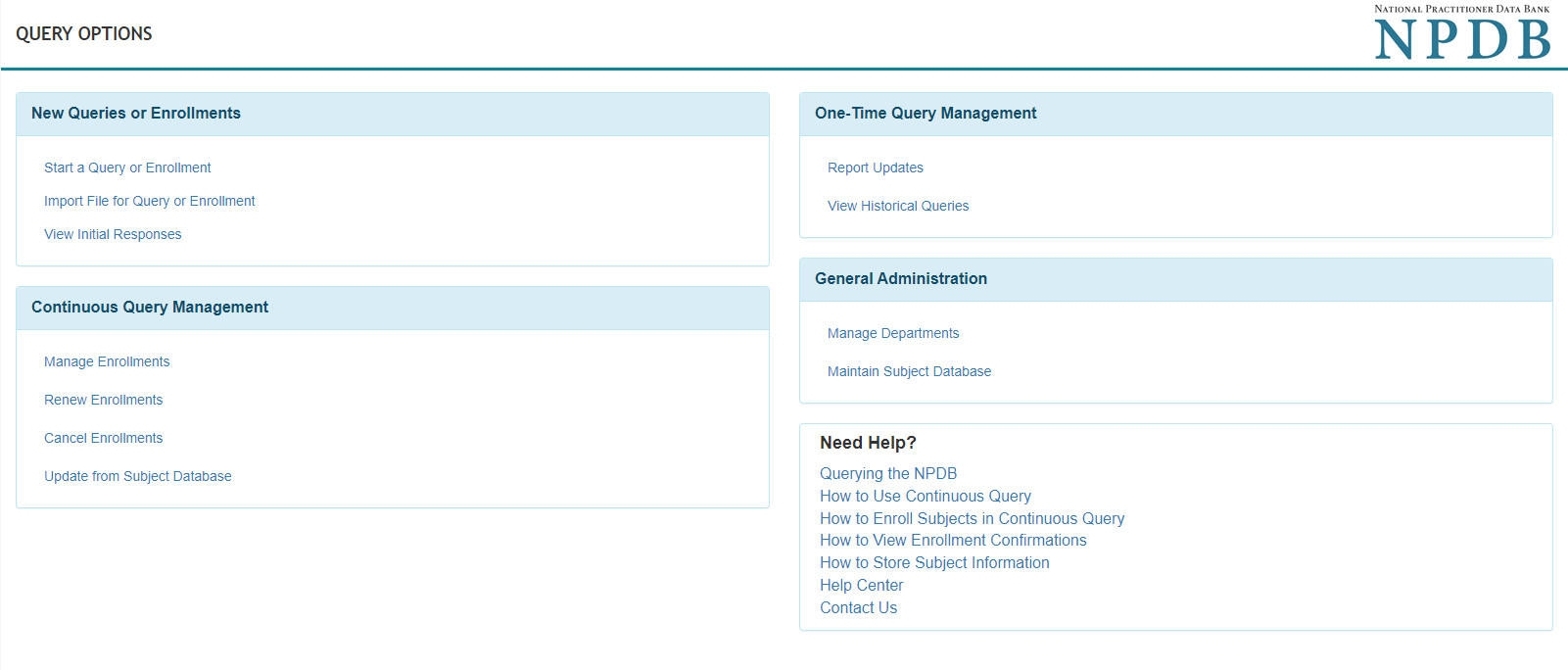About Querying the NPDB
Help Center
Querying Infographics
Continuous Query
How to Use Continuous Query (video - 4:52)
How to...
Activate Continuous Query
Enroll and Receive Continuous Query Notifications
Manage Continuous Query Enrollments
Use the Search Results to Enroll New Practitioners
Reenroll a Subject from a Canceled Enrollment
View Enrollment Confirmations
Update a Practitioner Profile in Continuous Query
Renew a Continuous Query Enrollment
Cancel a Continuous Query Enrollment
Store Subjects in Continuous Query
One-Time Query
Retrieve Historical Query and Report Summaries
Interpret Query Responses
Querying Through an External Application
NPDB Guidebook
How to Reenroll a Subject from a Canceled Enrollment
You can reuse practitioner information from a canceled Continuous Query enrollment to reenroll the practitioner. The information will automatically populate a new Enroll Subject form.
To Reenroll
- Sign in to the NPDB.
- On the Select an Option page, choose Query.
- On the Query Options page, select Manage Enrollments.
Note: If you are querying as an authorized agent, you must select the entity on whose behalf you are enrolling the practitioner. - On the Manage Enrollments practitioner list page:
- Use the filter to select Canceled and display only canceled enrollments.
- In the results table, select a name to view that practitioner's enrollment details.
- Review the Enrollment Details, which include:
- Practitioner Information: Primary identifying details
- Select More Practitioner Information to view all details.
- Status: Current enrollment status
- View Confirmation: Link to view the enrollment confirmation
- Enrollment Dates: Start and end dates for the enrollment
- Initial Enrollment Source: Application used (IQRS or QRXS)
- Enrollment History and Related Enrollments: History of enrollment activity and other enrollments
- Select the practitioner's name for more details.
- Practitioner Information: Primary identifying details
- Reenroll the practitioner.
Note: The Reenroll Subject button is only displayed if the enrollment is canceled and the practitioner does not have another active enrollment. - Select Reenroll Subject to open the Enroll Subject form. The practitioner's information will be prefilled with information from the canceled enrollment.
- Review and update practitioner information before submitting the form.
 An official website of the United States government.
An official website of the United States government.