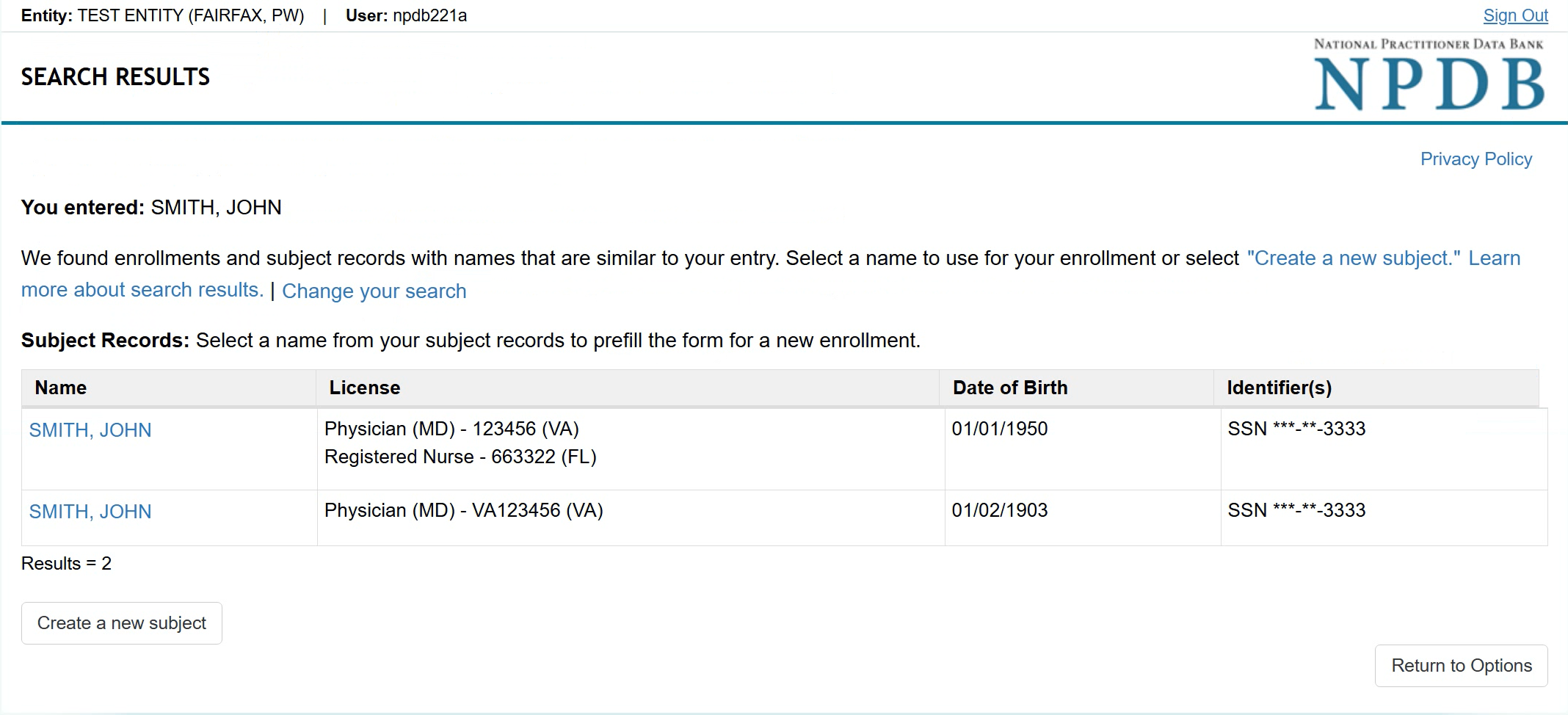About Querying the NPDB
Help Center
Querying Infographics
Continuous Query
How to Use Continuous Query (video - 4:52)
How to...
Activate Continuous Query
Enroll and Receive Continuous Query Notifications
Manage Continuous Query Enrollments
Use the Search Results to Enroll New Practitioners
Reenroll a Subject from a Canceled Enrollment
View Enrollment Confirmations
Update a Practitioner Profile in Continuous Query
Renew a Continuous Query Enrollment
Cancel a Continuous Query Enrollment
Store Subjects in Continuous Query
One-Time Query
Retrieve Historical Query and Report Summaries
Interpret Query Responses
Querying Through an External Application
NPDB Guidebook
How to Use the Search Results to Enroll New Practitioners
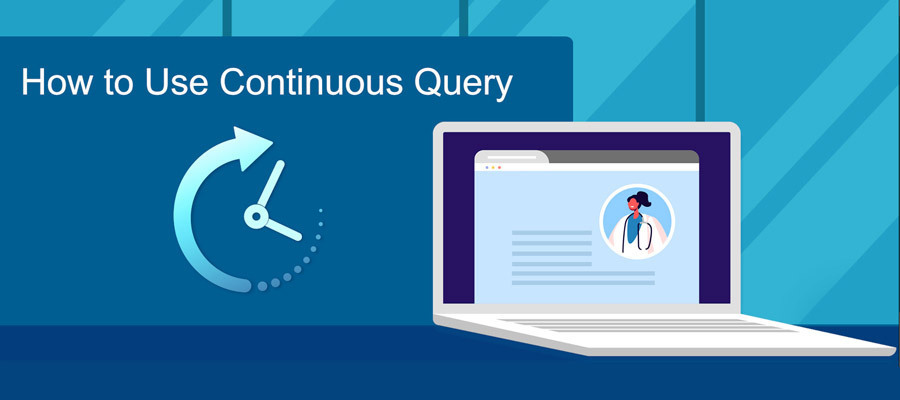
How to Use Continuous Query (video)
Watch the Video (4:52)To Use Search Results to Enroll New Practitioners
- After selecting Enroll a Single Subject in Continuous Query, enter the practitioner's first and last name.
Note: If you are querying as an authorized agent, you must first select the entity on whose behalf you are enrolling the practitioner. - The system searches for matching records from your entity's past transactions. The search includes:
- One-Time Query: Practitioners from completed queries in the last four years
- Continuous Query: All active and canceled enrollments for the last four years
- Reports: Practitioners with active reports
- Subject Database: All stored individual practitioner records
- Review the Search Results page:
- If no matches are found, the Enroll Subject form opens with the name you entered prefilled.
- If matches are found, they will be grouped as follows:
- Enrolled: Shows the practitioners currently enrolled in Continuous Query. Select a name to view enrollment details.
- Canceled Enrollments: Shows practitioners with canceled enrollments. Select a name to view details. Select Reenroll to open the Enroll Subject form, prefilled with the practitioner's information.
Note: You may update or add information before submitting. - Subject Records: Includes the results from One-time Queries, reports, and subject database records. Selecting a name opens the Enroll Subject form, prefilled with the practitioner's information.
Note: You may update or add details before submitting.
- If none of the results apply, select Create a New Subject. The Enroll Subject form will open with the name fields prefilled from your search.
 An official website of the United States government.
An official website of the United States government.